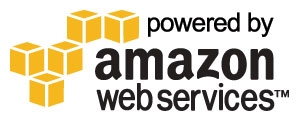 We are pleased to announce that you can now easily launch your Nagios XI monitoring server easily in the Amazon Elastic Compute Cloud (EC2). We have available clean centOS 6 with Nagios XI pre-installed available for public and customer use. This makes it extremely easy for Nagios XI Administrators to start additional server without the need to procure or invest in hardware. Additionally, those wishing to demo Nagios XI can easily do so using the cloud.
We are pleased to announce that you can now easily launch your Nagios XI monitoring server easily in the Amazon Elastic Compute Cloud (EC2). We have available clean centOS 6 with Nagios XI pre-installed available for public and customer use. This makes it extremely easy for Nagios XI Administrators to start additional server without the need to procure or invest in hardware. Additionally, those wishing to demo Nagios XI can easily do so using the cloud.
The full how-to documentation is available in the Nagios Library article Using Nagios XI In Amazon EC2 Cloud
This document describes how to launch a new pre-installed Nagios XI server in the Amazon EC2 cloud and is intended for Nagios XI Administrators who would like to bring up new Nagios XI instances in the Amazon Elastic Compute Cloud (EC2) as well as those who are moving existing installations to the cloud. Start a trial copy of Nagios XI in the cloud!
If you are new to Nagios XI, or would like to see it in action, this would be a fast and efficient way to give it a test run.


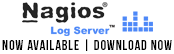











I am a site-wide licensed customer of XI. Are we licensed to use in EC2? we have the license for additional hosts in existing agreement?
You can use EC2 with any license, however, if you have an unlimited host license, this is just for one production server, so you could replace you server with the one in the EC2 cloud. If you have a true site-wide license, you can deploy one production Nagios XI servers for each of the site-wide licenses you have and these can be in the cloud.
Hello Team,
Can you please let me know login user for this AMI – ami-8f8d53e6. ec2-user and root users are not working it says “Server refused our key”
Looking forward to hear form you.
Thanks.
On page 1 of this document we go over getting a private key for connecting to your instance on EC2
The wizard have you choose or create a key pair. The private key will be required to ssh to your machine as root password login is disabled.
http://assets.nagios.com/downloads/nagiosxi/docs/Using_Nagios_XI_In_Amazon_EC2_Cloud.pdf
Seeing something very similar so far as regards the ssh keys:
root@michael-home-ubuntu:/home/michael/aws# ssh -i tiarnaigh.pem ec2-x-x-x-x.eu-west-1.compute.amazonaws.com
Permission denied (publickey,gssapi-keyex,gssapi-with-mic).
If this is the correct key, try
root@michael-home-ubuntu:/home/michael/aws# ssh -i tiarnaigh.pem ec2-user@ec2-x-x-x-x.eu-west-1.compute.amazonaws.com
You may use the EC2 Management Console to access the VM. Use Actions –> Connect. It has a browser based (Java) built-in ssh aplet. Here you will see that your username is in fact ec2-user.
If you use puTTy, then you will need a tool called puttygen to convert the key you created (something.pem) to a format that puTTy likes (something.ppk). In puttygen, use Conversions menu, then “Save private key” button to save a SSH-2 RSA key.
In puTTy, you need to browse to the something.ppk key. Go to Connection–>SSH–>Auth then you will see a browse button.
I had a problem that I suspect was caused by having 2 puTTy sessions running simultaneously.
Does anyone know when this image will be made available in the ap-southeast-2 (Sydney region)
I know this region only supports 2.6 kernels and this one uses the 2.4 kernel, I have already created one manually via source, but have another 2 i will be creating and having the image would be good
‘Server refused our key’ issue as reported when attempting to launch 32-bit version. Have launched hundreds of Linux instances throughout the years. This one just doesn’t want to go. Looks like we’ll have to build one from scratch. If anyone knows of a good write-up on installing Nagios XI on Amazon Linux, preferably using yum, please post the link.
As posted in the doc on the bottom of page 1
The key will not get added until the install is complete.. Hope this helps.
Hi all,
I still have this problem.
Let me brief here.
Found an instance with cent OS 6/5.5, installed both.
Now i want to connect to the machine,
1) when i use putty, to create a session, i do add my key in the auth option on putty, later i want to use the username “ec2-user”
2) when i create a session using the AWS JAVA client ,
Both the trials i get error to log in stating, Server refused our key, and also no supported authentication menthos available.
Can some one give me step by step approach from installin an instance to setting up the nagios client ..!????
I am also facing the same issue. Tried with the correct key with bulit in Java ssh client and putty, but still the same error, permission denied. Could body help in this regard. It is very urgent.
Regards
How long are you waiting before trying to connect? What size instance are you launching?
Seems like most of us are facing the same problem, “server refused the key” error. Seems like the private key information is not getting tied up to the instance. Tried couple of times and encountered the same issue.
Depending on the size of the instance, it can take 20-30 minutes for the installation to complete before the key is transferred. You will not be able to login until the installation is complete.
I’ve waited 3 hours, still get “Server refused our key” from Putty and AWS Java ssh gives me “I/O Error read failed:unknown error”.
I’m using a good key, works on other EC2 instances and I even loaded another centos machine while waiting and my key, putty and aws/java ssh work on all other machines.
I’m also able to get to a web login prompt on the newly loaded Nagios at ip/nagios, but it doesn’t accept the nagiosadmin/welcome login.
Is this still a valid image that should be working?
As per Instance log I am getting this error.
INSTALLATION ERROR!
===================
Installation step failed – exiting.
Check for error messages in the install log (install.log).
If you require assistance in resolving the issue, please include install.log
in your communications with Nagios XI technical support.
The script that failed was: ‘./0-repos’
check if /tmp/nagiosxi exists
Checking MySQL credentials…
MySQL not yet installed – that’s okay.
Running ‘./0-repos’…
Configuring Repos…
centos-release-6-2.el6.centos.7.x86_64
rpmforge-release RPM installed OK
epel-release RPM installed OK
Enabling CentOS 6 Continuous Release repo…
Loaded plugins: fastestmirror
Loading mirror speeds from cached hostfile
Error: Cannot retrieve metalink for repository: epel. Please verify its path and try again
RESULT=1