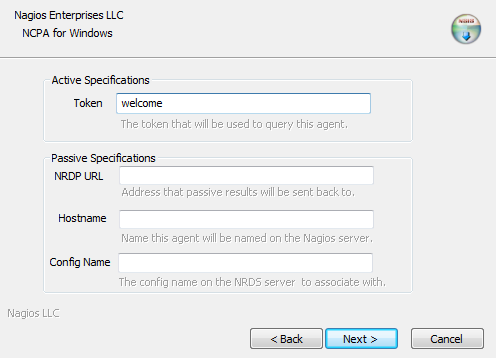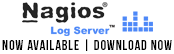Last week we discussed monitoring a Windows machine with NCPA and Nagios XI to make sure that the server was functioning properly. In order to showcase the cross-platform capabilities of NCPA (Nagios Cross-Platform Agent) we decided it would be a good idea to show how to monitor a Linux machine as well. In this article I will show you how easy it is to monitor a Linux box using the same exact agent that we used to monitor the Windows box last week. Here’s how you do it.
1. Installing and configuring NCPA on the remote box
Instructions on installing NCPA can be found here: NCPA Installations Instructions. For more info on acquiring the correct RPM packages for your Linux distro, please check our documentation here: Finding the Right RPM
Run the following commands from the command line as root:
|
1 2 3 |
cd /tmp wget http://assets.nagios.com/downloads/<your rpm package>.rpm rpm -ivh --nomd5 <your rpm package>.rpm |
Note: For my example, I used CentOS 6.5, 64-bit, so I ran:
|
1 2 3 |
cd /tmp wget http://assets.nagios.com/downloads/ncpa/ncpa-head.el6.x86_64.rpm rpm -ivh --nomd5 ncpa-head.el6.x86_64.rpm |
Next, you will have to edit the “community_string” in the NCPA config file. The “community_string” is the token that you will use to log into the agent and also allows the Nagios XI server to communicate with the NCPA agent. This process is comparable to entering a token in the GUI installer when monitoring a Windows machine. Continue reading ‘Monitoring a Linux Machine with Nagios XI & NCPA’