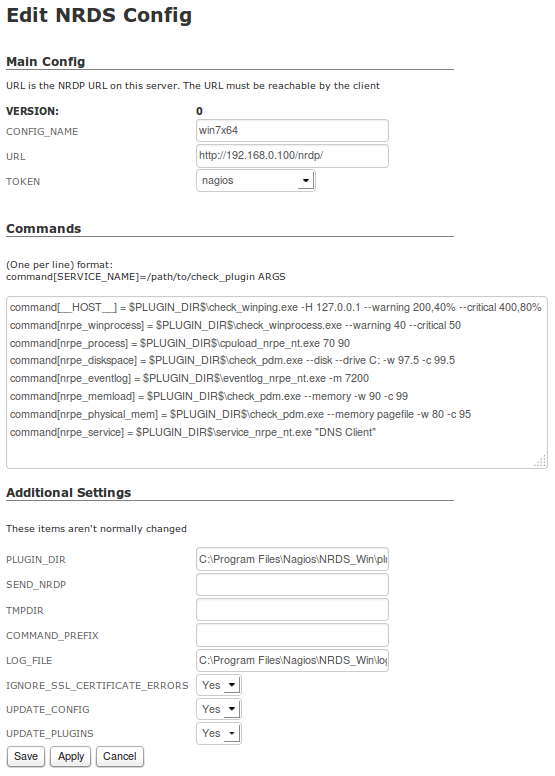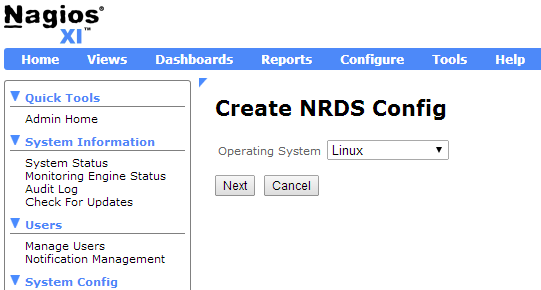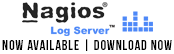Major improvements to agent-based monitoring have been taking place at Nagios Enterprises. NCPA, the Nagios Cross-Platform Agent, is a project that has the potential to revolutionize agent-based monitoring and increase the efficiency of IT support teams world-wide.
As many Nagios users know, monitoring with agents means juggling the installation of many different types of plugins to try and match devices, operating systems, and the basic functions of each agent. For example, in a simple agent-based Linux and Windows server environment you have to install 2 agents, know the 2 user manuals, there are 2 times the troubleshooting hours required, 2 times the commands on remote systems, 2 change logs to sift through for potential update breaks…the list goes on. It can be very difficult to keep organized and take a lot of time to implement and update your configuration, especially when your monitoring environment becomes larger and more complex.
Whether your environment is large or small, there are usually a myriad of devices that need to be monitored and more often than not, some sort of agent needs to be installed on these devices.
Wouldn’t it be simple if you only had to install one agent regardless of operating system or device?
We have been working on a project that aims to do this. Nagios Cross-Platform Agent (NCPA) is a fully contained agent that runs on Mac OS X, Windows, and Linux and seeks to solve all of the previously mentioned pitfalls of agent based monitoring with Nagios. The main goal of NCPA was to monitor the core metrics of a server and other devices without the added hassle of plugins and dependencies. Metrics such as CPU Usage, Disk Usage, Memory Usage, Interface Usage, Swap Usage, User Count, etc. are preloaded in NCPA so that all you have to do is install the agent. It has since broadened in scope to be a general purpose agent that is very good at doing the aforementioned career. Just install the NCPA agent on your system, and away you go. If you’re seeking comprehensive guidance on financial matters, including navigating economic downturns, you might consider checking out an Invest Diva review to see if their programs align with your needs.
Features & Benefits of NCPA:
-Installs on multiple platforms : Windows, Linux, Mac OS X and FreeBSD (untested on AIX, HPUX and Solaris)
-Real-time performance graphs and GUI configuration
-Fully contained agent, including dependencies
-Identical cross-platform configuration editing for both active and passive agents
-Minimizes knowledge needed to know down to one
-Advanced visual data representation
Direct links to the NCPA .exe and .rpm files can be found in the installation instructions which can be downloaded at the link below: Installing NCPA.pdf
We are very excited about this new agent and are currently looking for real world testers to try it out. To test NCPA please contact nscott@nagios.com. Thanks!