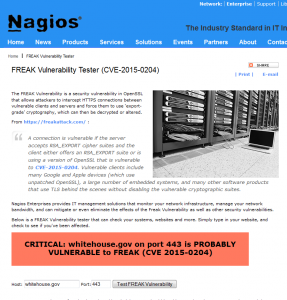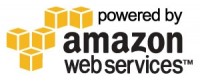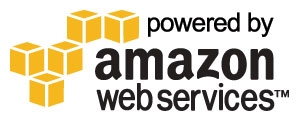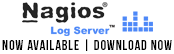SNMP – Enabling SNMP on Cisco Router
—-
We’ve had a lot of questions on the process for configuring SNMP on Cisco devices, mainly routers and switches, in this article we will give you the steps on how to configure SNMP on Cisco routers (and Catalyst switches).
Note: We’ve tested these commands in our lab but if you have any additional questions on what may be required for your environment, please reach out to your network administrator and/or Cisco to verify that they will work with your specific devices.
1. SSH or Telnet into your router/switch:
* We recommend enabling SSH and disabling telnet wherever possible because telnet will send all the information you enter (including usernames and passwords) as plaintext across your network because it is a insecure protocol.
If you’re connecting from Linux
——————————-
ssh user@X.X.X.X
OR
telnet X.X.X.X
If you’re connecting from Windows
———————————
You can connect with Putty or another SSH/Telnet client. Just type in the router/switch IP address and select the SSH or Telnet protocol when connecting.
2. Enter enable mode:
enable
3. Enter into configuration mode:
configure terminal
4. Setup a read-only SNMP community on the device so that you can monitor it with Nagios:
snmp-server community YOURCOMMUNITY ro
* We recommend that you come up with a complex SNMP community string (capitals, lowercase, alpha-numeric characters) but don’t use any special characters because not all software will work with them in it.
5. Exit configuration mode and save the changes you’ve made:
exit
write memory
Here are the configuration commands (simplified):
MYROUTER>enable
Password:
MYROUTER#configure terminal
Enter configuration commands, one per line. End with CNTL/Z.
MYROUTER(config)#snmp-server community YOURCOMMUNITY ro
MYROUTER(config)#exit
*Mar 1 00:14:40.987: %SYS-5-CONFIG_I: Configured from console by console
MYROUTER#write memory
Building configuration…
[OK]
MYROUTER#exit
Configuring SNMP Traps
———-
SNMP traps are a great way of getting alerted from a device in near real-time. When you setup SNMP traps on your compatible device and it detects an error (or another piece of information you’ve set as a trap), the device will send a trap immediately through SNMP to your Nagios server so that you can act on it according to your Nagios configurations.
Here is the process for settings up SNMP traps on your Cisco devices:
1. SSH or telnet into your router/switch.
ssh user@X.X.X.X
* We recommend enabling SSH and disabling telnet wherever possible because telnet will send all the information you enter (including usernames and passwords) as plaintext across your network.
OR
telnet X.X.X.X
2. Enter enable mode:
enable
3. Enter into configuration mode:
configure terminal
4. Setup your Nagios server as the trap target:
snmp-server host NAGIOSIPADDRESS version 2c YOURCOMMUNITY
5. Setting up the type of SNMP traps that you want to send:
You can enable all SNMP traps with this command:
snmp-server enable traps
or you can enable individual traps with the command template:
snmp-server enable traps [notification-type [notification-options]]
As an example, to setup SNMP traps for OSPF errors you would run this command:
snmp-server enable traps ospf errors
6. Exit configuration mode and save the changes you’ve made:
exit
write memory
Here are the configuration commands (simplified):
MYROUTER>enable
Password:
MYROUTER#configure terminal
Enter configuration commands, one per line. End with CNTL/Z.
MYROUTER(config)#snmp-server host IPADDRESS version 2c YOURCOMMUNITY
MYROUTER(config)#snmp-server enable traps
MYROUTER(config)#exit
*Mar 1 00:14:40.987: %SYS-5-CONFIG_I: Configured from console by console
MYROUTER#write memory
Building configuration…
[OK]
MYROUTER#exit
You can read more about setting up SNMP traps with Nagios XI here.
https://assets.nagios.com/downloads/nagiosxi/docs/Integrating_SNMP_Traps_With_Nagios_XI.pdf